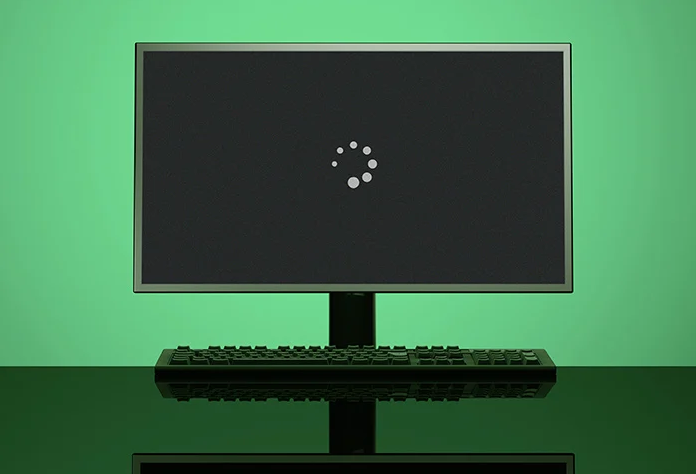Our techs this week continue to see a recurring theme of challenges that are brought on by our new virtual work/school lifestyle. As we see each week, the balance of our virtual reality is delicate.
Symptoms list described by the clients
- Webcam is not displaying an image or picture.
- No activity from the webcam just a black blank screen.
- The camera light is on, but no one is home.
Causes for the symptoms listed above
- Attending virtual classes and meetings in which utilizing the webcam is needed for participation.
- Increase in performance requirements of the usage of the computer’s
camera in both onboard webcam’s (cameras that are included or built into
the computer) and external webcams (not built into your computer but
purchased separately and is sitting on top of your computer). - Overuse of our technology before being able to reset itself by
closing and restarting. While I am specifically referring to computers,
this statement has an overarching meaning to our own “on-the-go,
multi-tasking, dual role” life that we are currently living. Just as
overuse is detrimental to our health, it is the same is for our
technology. (See my last article on Resolving Home Learning and Remote Work Issues for additional help.)
Recommendations to resolve your webcam issues so that you can get back to work/school!
Is your webcam turned on?
Be sure that your camera is NOT turned off! Sounds pretty
straightforward, however as a default, your webcam settings could be set
to OFF when your meeting/class begins.
Is your screen cover still on the lens?
If you have a covering that slides over your webcam for privacy and protection — be sure that it is not covering the lens.
Reboot your computer
Reboot your computer by turning it off, waiting and turning it back
on. Letting your system reboot allows it take reset and will also take
advantage of any needed software updates. (Software updates may take a
little time, I suggest that you test your webcam and perform any updates
before you need to use it.)
Are your webcam software drivers up-to-date?
Any device that you attach to your computer needs software to run it.
Confirm your Webcam software drivers to the most up-to-date version. If
not, install the most recent version.
Is your camera compatible with your computer?
If your webcam is external, confirm with the manufacturer or the
place of purchase that it is compatible with your computer. It’s best to
check for compatibility before you buy — confirm it’s compatible with
your computer and the version of the operating system that is installed
on your computer.